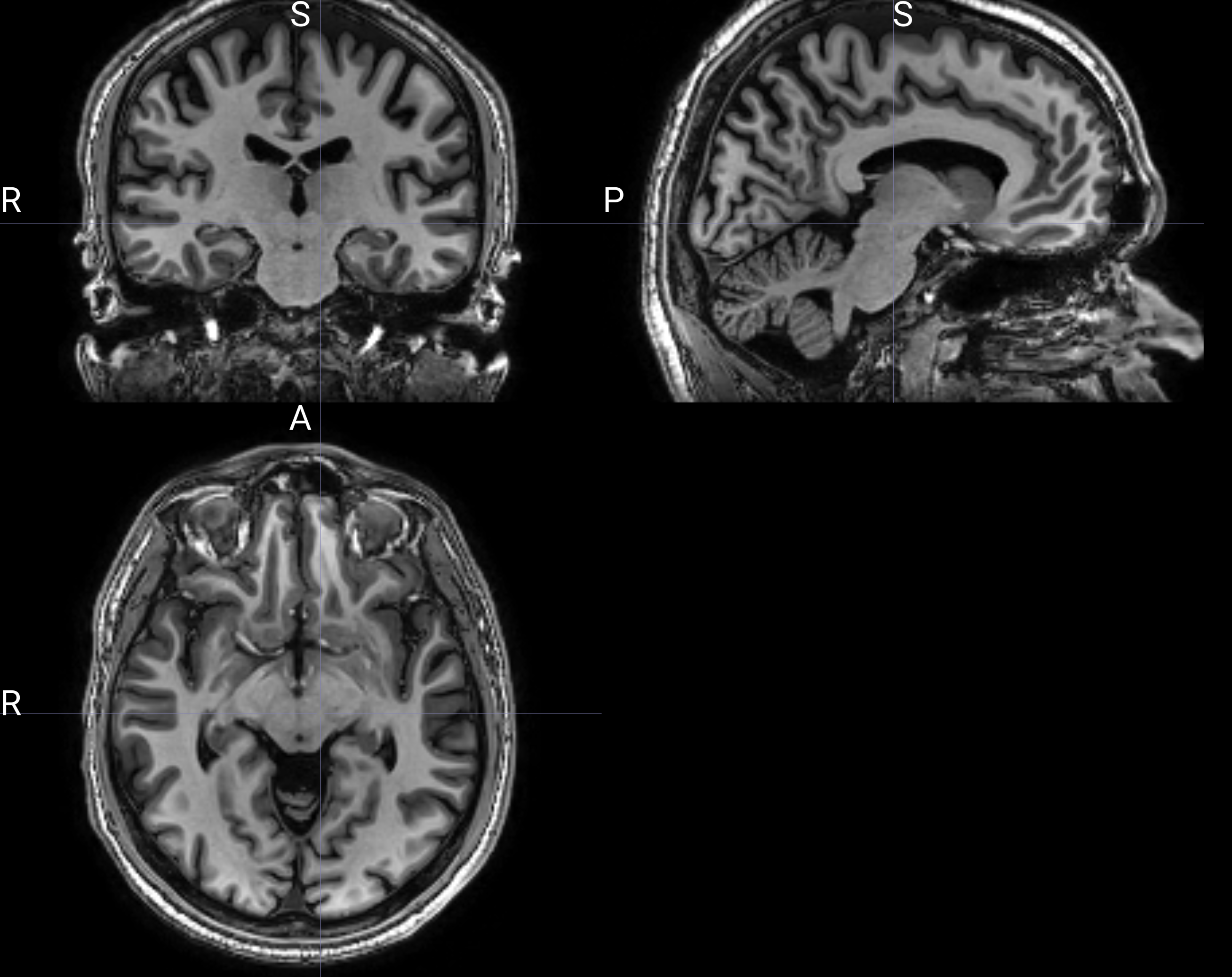Open Brain AI (OBAI) Editor Capabilities
Getting Started
- Create an account. To create an account, follow the prompts to sign up.
- Choose your languages. Select the source language (the language you want to work with).
Basic Text Formatting
- Font Styles. Apply various font styles like bold, italic, underline, and strike-through.
- Font Size. Adjust the font size for better readability and hierarchy.
- Text Color and Background. Change the text color and background for emphasis and appeal.
Advanced Formatting
- Headers. Use different header levels for effective content structure.
- Lists. Organize information with ordered and unordered lists.
- Text Alignment. Align text to the left, right, center, or justify.
- Links. Add hyperlinks to text for external references.
Code and Syntax
- Code Blocks. Insert code blocks with syntax highlighting.
- Inline Code. Add inline code snippets within the text.
Rich Content and Embeds
- Formula. Insert mathematical formulas using KaTeX.
- Custom Embeds. Extend functionality with custom embeds like polls or surveys.
Document Elements
- Blockquotes. Add blockquotes for citations or emphasis.
- Dividers. Use horizontal lines to separate content sections.
Collaboration and Review
- Comments. Enable commenting for collaborative feedback.
- Track Changes. Track changes to see edits and revisions.
User Interface
- Toolbar. Access formatting tools through a customizable toolbar.
- Themes. Select or customize themes to change the editor's appearance.