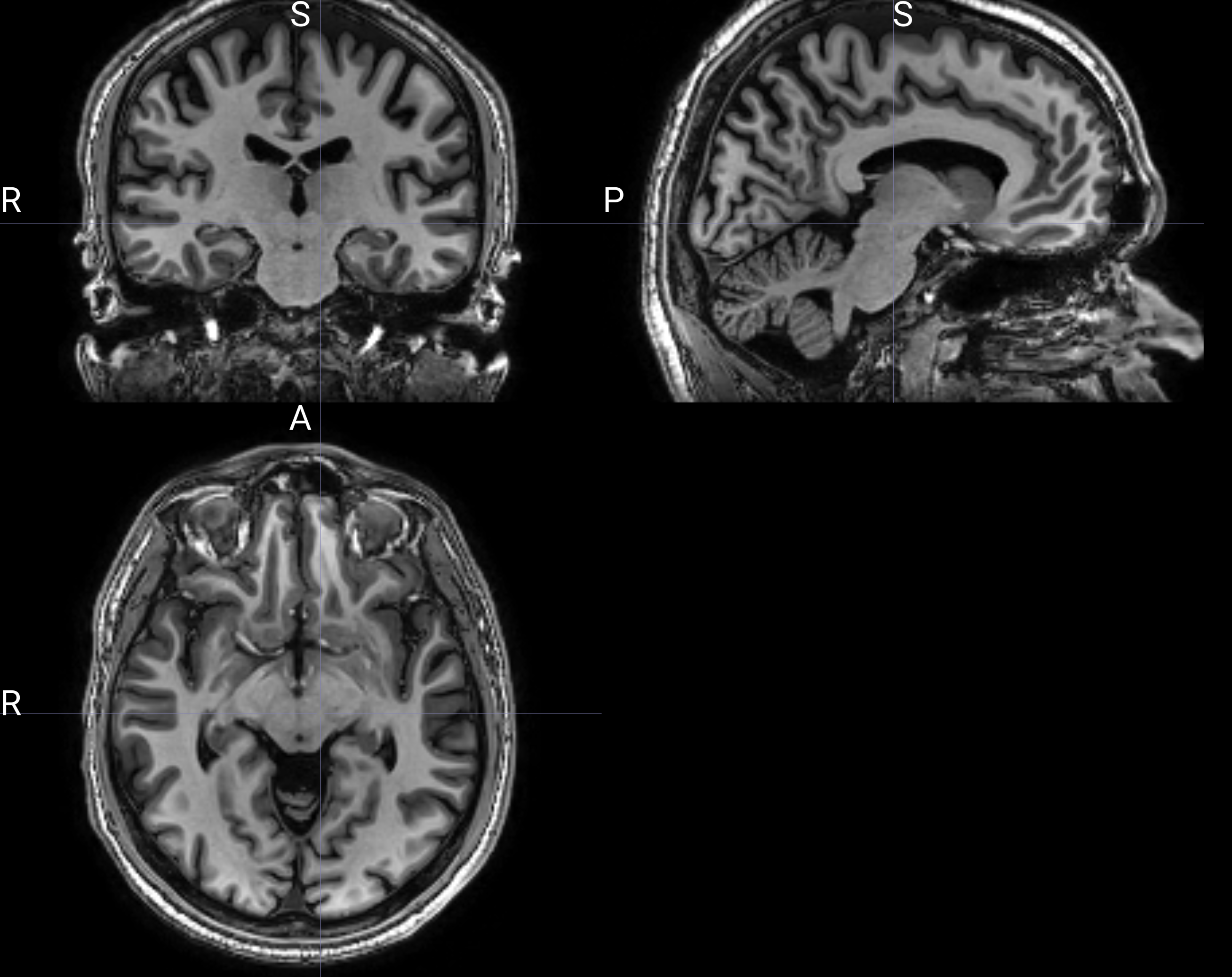Charalambos Themistocleous
Contents
2 Data Manipulation with Pandas
2.1 Series
2.2 DataFrame
2.4 Date and Time
2.5 Importing data
2.6 Save Data
4 Basic Descriptive Statistics using Pandas
Introduction to Python
This chapter provides and introduction to Python.
-
Python 2.7 (or higher) (including Python 3)
-
pandas 0.11.1 (or higher) and its dependencies
-
NumPy 1.6.1 (or higher)
-
matplotlib 1.0.0 (or higher)
-
IPython 0.12 (or higher)
-
NLTK
- Pandas, is a package that provides functionality for analyzing data in the form of tables, such as those we have in Excel, LibreOffice Calc. The most important data structure is the DataFrame which is very similar to R dataframes. Pandas also provide functionality for reshaping, sorting, manipulating, etc., data.
- The second library we will be using is NumPy, which offers the basic functionality for conducting mathematics, including statistics, linear algebra, and Fourier transformations.
- Matplotlib provides functionality for creating plots and graphs.
- NLTK is a Natural Language Toolkit implemented in Python.
- So, to start an analysis add the following code on your code file. The code imports the libraries and provide a designated name for each library. So, we will be calling pandas for instance we will use the name pd followed by a period and the name of a function. This will become more clear soon.
**
import pandas as pd
import numpy as np
import matplotlib.pyplot as plt
import nltk
Data Manipulation with Pandas
Series
A Series is a single vector of data with an index for each element. A similar structure in numpy is the array.
measurements = pd.Series([328259, 22781, 30857, 4164, 328387])
measurements
The printed output is the following:
Out[1]:
0 328259
1 22781
2 30857
3 4164
4 328387
dtype: int64
Series consist of [values ]and [indexes], we can call them separately in the following manner:
measurements.values
Out[2]:
array([328259, 22781, 30857, 4164, 328387])
**
measurements.index
Out[3]:
RangeIndex(start=0, stop=5, step=1)
This says that we have numbers from 0 to 5. The following selects the number in position [3]:
measurements[3]
Out[4]:
4164
We can select values based on logical operations as well
measurements[measurements < 20000]
Out[5]:
Ecuador 4164
dtype: int64
or
measurements[measurements == 22781]
Out[6]:
Argentina 22781
dtype: int64
These numbers are not very informative so we want to provide labels. So, if we know that these numbers represent the number of books published in 2010 we might want to provide the name of the country as an index.
measurements = pd.Series([328259, 22781, 30857, 4164, 328387],
index=[’USA’, ’Argentina’, ’Sweden’, ’Ecuador’, ’China’])
measurements
Out[7]:
USA 328259
Argentina 22781
Sweden 30857
Ecuador 4164
China 328387
dtype: int64
We can use these names to select the value.
measurements[’USA’]
328259
Also, we can provide both the array of values and the index the own labels:
measurements.name = ’Book␣Counts’
measurements.index.name = ’Countries’
measurements
Out[71]:
Countries
USA 328259
Argentina 22781
Sweden 30857
Ecuador 4164
China 328387
Name: Book Counts, dtype: int64
We might be interested to select only the countries whose name ends in letter ’a’:
measurements[[name.endswith(’a’) or name.endswith(’A’) for name in measurements.index]]
USA 328259
Argentina 22781
China 328387
dtype: int64
The following provides information about the position of these numbers:
[name.endswith(’a’) or name.endswith(’A’) for name in measurements.index]
[True, True, False, False, True]
NumPy’s math functions and statistics can be applied to Series, e.g.,
np.mean(measurements)
142889.6
Series are very common objects to standard dictionaries (dict) in Python:
Bookpublications = ({’Italy’:59743, ’Argentina’:22781, ’Poland’: 31500, ’Vietnam’: 24589, ’Indonesia’: 24000})
pd.Series(Bookpublications)
Argentina 22781
Indonesia 24000
Italy 59743
Poland 31500
Vietnam 24589
dtype: int64
DataFrame
**
data = pd.DataFrame(
({’counts’:[ 328259, 22781, 30857, 4164, 328387, 59743, 31500, 24589],
’year’:[2010, 2010, 2010, 2010, 2010, 2005, 2010, 2009],
’country’:[’USA’, ’Argentina’, ’Sweden’, ’Ecuador’, ’China’, ’Italy’,
’Poland’, ’Vietnam’]}))
data
The output now is a table as we expect it to be:
country counts year
0 USA 328259 2010
1 Argentina 22781 2010
2 Sweden 30857 2010
3 Ecuador 4164 2010
4 China 328387 2010
5 Italy 59743 2005
6 Poland 31500 2010
7 Vietnam 24589 2009
To select the values of the column, we can use its name:
data[’counts’]
0 328259
1 22781
2 30857
3 4164
4 328387
5 59743
6 31500
7 24589
Name: counts, dtype: int64
or
data.counts
Out[95]:
0 328259
1 22781
2 30857
3 4164
4 328387
5 59743
6 31500
7 24589
Name: counts, dtype: int64
By using the order of the columns, we can use their names again:
data[[’country’, ’year’, ’counts’]]
The index of columns is provided by the following:
data.columns
Out[91]:
Index([’country’, ’counts’, ’year’], dtype=’object’)
Types and selections:
type(data.counts)
pandas.core.series.Series
**
type(data[[’counts’]])
pandas.core.frame.DataFrame
To select a row in a DataFrame, we index its [ix ]attribute in the following way:
data.ix[3]
Out[98]:
country Ecuador
counts 4164
year 2010
Name: 3, dtype: object
We might create DataFrames using dictionaries
Alternatively, we can create a DataFrame with a dict of dicts:
In [111]:
data = pd.DataFrame(
({0:({’AA’: 1, ’gender’: ’Male’, ’height’: 168}),
1: ({’AA’: 2, ’gender’: ’Male’, ’height’: 180}),
2: ({’AA’: 3, ’gender’: ’Female’, ’height’: 170}),
3: ({’AA’: 4, ’gender’: ’Female’, ’height’: 169}),
4: ({’AA’: 5, ’gender’: ’Female’, ’height’: 170}),
5: ({’AA’: 6, ’gender’: ’Male’, ’height’: 165})}))
In [112]:
data
Out[112]:
0 1 2 3 4 5
AA 1 2 3 4 5 6
gender Male Male Female Female Female Male
height 168 180 170 169 170 165
To get a similar output we need to transpose the code:
data = data.T
data
Out[113]:
AA gender height
0 1 Male 168
1 2 Male 180
2 3 Female 170
3 4 Female 169
4 5 Female 170
5 6 Male 165
Series and DataFrames have indexes and values which are called in the following way:
data.values
The output is following
array([[1, 2, 3, 4, 5, 6],
[’Male’, ’Male’, ’Female’, ’Female’, ’Female’, ’Male’],
[168, 180, 170, 169, 170, 165]], dtype=object)
and the index is called by data.index and the result is:
Index([’AA’, ’gender’, ’height’], dtype=’object’)
We cannot change the index, if we try, e.g., data.index[1] = 5 Python will provide the following message: “Index does not support mutable operations”.
To select a column:
heights = data.height
heights
Out[116]:
0 168
1 180
2 170
3 169
4 170
5 165
Name: height, dtype: object
To change a value
heights[5] = 191
heights
Out[117]:
0 168
1 180
2 170
3 169
4 170
5 191
Name: height, dtype: object
**
data
Out[118]:
AA gender height
0 1 Male 168
1 2 Male 180
2 3 Female 170
3 4 Female 169
4 5 Female 170
5 6 Male 191
**
ht = data.height.copy()
ht[5] = 180
data
Out[141]:
AA gender height
0 1 Male 168
1 2 Male 180
2 3 Female 177
3 4 Female 169
4 5 Female 170
5 6 Male 191
Create/ modify columns by assignment:
data.height[2] = 177
data
Out[122]:
AA gender height
0 1 Male 168
1 2 Male 180
2 3 Female 177
3 4 Female 169
4 5 Female 170
5 6 Male 180
**
data[’Status’] = ’Printed’
data
Out[143]:
AA gender height Status
0 1 Male 168 Printed
1 2 Male 180 Printed
2 3 Female 177 Printed
3 4 Female 169 Printed
4 5 Female 170 Printed
5 6 Male 191 Printed
The following method does not create a column:
data.libraryNo = 999
data
Out[146]:
AA gender height Status
0 1 Male 168 Printed
1 2 Male 180 Printed
2 3 Female 177 Printed
3 4 Female 169 Printed
4 5 Female 170 Printed
5 6 Male 191 Printed
**
data.libraryNo
999
We can define a Series object as column in a DataFrame
test = pd.Series([0]*2 + [3]*2)
test
data[’test’] = test
data
We created a Series of 4 numbers. Note however that the DataFrame contains six rows. This is not a problem when we use numbers because Python automatically add NaN to fill the empty rows. Nevertheless, when we employ other data structures such as strings Python will show an error message: ValueError: Length of values does not match length of index.
# Popular Authors
authors = [’Stephen␣King’, ’J.K.␣Rowling’, ’Mark␣Twain’, ’George␣R.␣R.␣Martin’]
data[’authors’] = authors
To correct the error, we simply add a string Series that has the same length as the DataFrame
authors = [’Stephen␣King’, ’J.K.␣Rowling’, ’Mark␣Twain’, ’George␣R.␣R.␣Martin’, ’Charles␣Dickens’, ’Arthur␣Conan␣Doyle’]
data[’favorite_authors’] = authors
This time the output is correct:
data
AA gender height Status test favorite_authors
0 1 Male 168 Printed 0.0 Stephen King
1 2 Male 180 Printed 0.0 J.K. Rowling
2 3 Female 177 Printed 3.0 Mark Twain
3 4 Female 169 Printed 3.0 George R. R. Martin
4 5 Female 170 Printed NaN Charles Dickens
5 6 Male 165 Printed NaN Arthur Conan Doyle
To delete the column test from the DataFrame data
del data[’test’]
data
AA gender height Status authors
0 1 Male 168 Printed Stephen King
1 2 Male 180 Printed J.K. Rowling
2 3 Female 177 Printed Mark Twain
3 4 Female 169 Printed George R. R. Martin
4 5 Female 170 Printed Charles Dickens
5 6 Male 165 Printed Arthur Conan Doyle
To get the data as a simple narray we need to employ the attribute values.
array([[1, ’Male’, 168, ’Printed’, ’Stephen␣King’],
[2, ’Male’, 180, ’Printed’, ’J.K.␣Rowling’],
[3, ’Female’, 177, ’Printed’, ’Mark␣Twain’],
[4, ’Female’, 169, ’Printed’, ’George␣R.␣R.␣Martin’],
[5, ’Female’, 170, ’Printed’, ’Charles␣Dickens’],
[6, ’Male’, 165, ’Printed’, ’Arthur␣Conan␣Doyle’]], dtype=object)
The dtype here is object because we have numeric and string data and differs when we have numeric or other type of data.
Merging DataFrames
df1 = pd.DataFrame(’A’: [’A0’, ’A1’, ’A2’, ’A3’], ’B’: [’B0’, ’B1’, ’B2’, ’B3’], ’C’: [’C0’, ’C1’, ’C2’, ’C3’], ’D’: [’D0’, ’D1’, ’D2’, ’D3’], index=[0, 1, 2, 3])
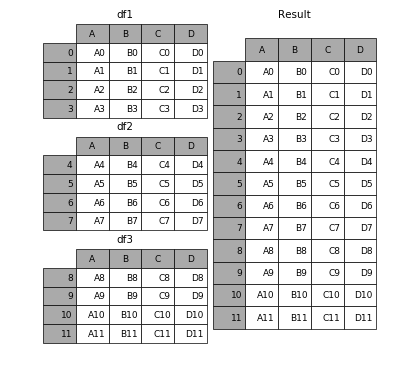
Figure1: Example from https://pandas.pydata.org/pandas-docs/stable/merging.html
For more information see http://pandas.pydata.org/pandas-docs/stable/merging.html.
Date and Time
Python can manipulate date and time objects using the datetime module. It allows the production of calculations using time and date objects and also provides classes for controlling the output (see also, https://docs.python.org/2/library/datetime.html)
from datetime import datetime
#%%
now = datetime.now()
now
and the result is
To get the date only
now.date()
and the output in this case is datetime.date(2017, 1, 6). To find the day
now.day
and the output is 6. Also, for the time
now.time()
and the output is datetime.time(14, 41, 4, 481168). We can also ask which is the week day:
now.weekday()
that will generate the output 4
from datetime import date, time
**
time(3, 24)
**
age = now - datetime(1980, 8, 16)
age/365
**
days=(datetime(2017, 3, 10) - datetime(2017, 8, 16))
days.days
Importing data
We suggest that you use comma-separated value or CSV files when interacting with Python and other statistical software. In computing, CSV files stores tabular data (numbers and text) in plain text. Columns are separated by commas; rows are terminated by newlines. This file format is not proprietary, the files can be edited in text editors and spreadsheet software, such as Excel and Calc.
dur = pd.read_csv("data/duration.csv", sep=";")
dur
Out[153]:
experiment duration
0 A 199
1 A 184
2 A 242
3 A 236
4 A 216
5 A 176
6 A 223
7 A 186
8 A 210
9 A 220
.. ... ...
95 C 221
96 C 239
97 C 235
98 C 248
99 C 204
100 C 226
101 C 206
102 C 194
103 C 205
104 C 182
[105 rows x 2 columns]
We can also import another dataframe and add a column titled AA.
fricative = pd.read_table("data/fricatives.csv", sep=’,’)
fricative[’AA’] = pd.Series(range(1,8827))
**
fricative.head()
# %%
**
0 1 0.060398 32.671794 757.605236 1104.704765 13.835014 210.523631
1 2 0.045656 38.906220 732.582945 1065.089424 12.654465 186.856393
2 3 0.050907 47.209304 647.696728 1627.357767 7.647966 61.615315
3 4 0.051049 41.703970 1017.179353 2318.797907 5.570367 33.783925
4 5 0.028408 44.345609 1132.524942 848.894793 7.105495 108.453910
Segment Vowel Variety Stress Voice Position AA
0 d a CG Unstressed Voiced Middle 1.0
1 d a CG Unstressed Voiced Middle 2.0
2 d a CG Unstressed Voiced Middle 3.0
3 d a CG Unstressed Voiced Middle 4.0
4 d a CG Unstressed Voiced Middle 5.0
**
list(range(1,len(fricative.index)))
We can skip rows if we do not want them in the analysis:
testfric=pd.read_csv("data/fricatives.csv", skiprows=[2,3,4,5,6])
len(testfric.index)
To import a small number of rows from, we can use nrows:
pd.read_csv("data/fricatives.csv", nrows=4)
**
get_ipython().system(’cat␣data/fricatives.csv’)
**
pd.read_csv("data/fricatives.csv").head(20)
**
pd.isnull(pd.read_csv("data/fricatives.csv")).head(20)
When we import data Python identifies empty cells, or NA values as NA data; to designated that specific values or symbols should be considered NA values, we can specify this as follows
pd.read_csv("data/fricatives.csv", na_values=[’?’, -9999999]).head(20)
Save Data
There are different methods to save data. To save data in CSV format
# ## Writing Data to Files
fricative.to_csv("fricative-01.csv")
Creating Plots
Using pandas we can also make some basic plotting.
fricative[’duration’].plot()
**
##############################################################
# %%
fricative = pd.read_csv("data/fricatives.csv", sep=’,’)
fricative[’duration’].plot()
# %%
fricative[’duration’].plot(kind=’hist’)
# %%
fricative[’duration’].plot(kind=’box’,showfliers=False)
Duration
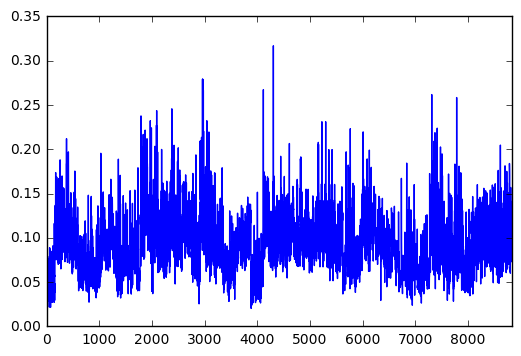 Figure2: Duration in sec.
Figure2: Duration in sec.
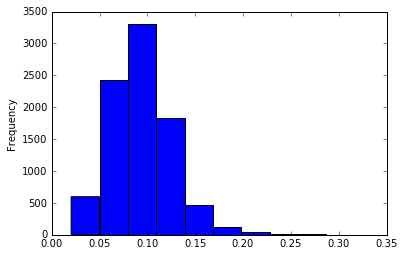 ————————————————————————
————————————————————————
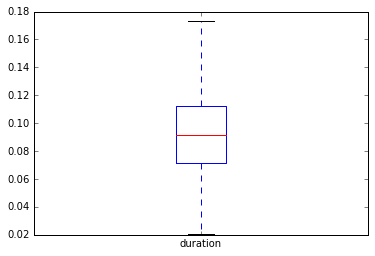
import matplotlib.pyplot as plt plt.plot([1,2,3,4]) plt.ylabel(’some numbers’) plt.show()
Basic Descriptive Statistics using Pandas
**
In [208]:
fricative.sum()
Out[208]:
duration 827.811
intensity 346024
cog 5.05981e+07
sdev 2.40776e+07
skew 21699.9
kurt 328392
Segment dddddddddddddddddddddddddddddddddddddddddddddd...
Vowel aaaaaaaaaaaaaaaaaaaaaaaaaaaaaaaaaaaaaaaaaaaaaa...
Variety CGCGCGCGCGCGCGCGCGCGCGCGCGCGCGCGCGCGCGCGCGCGCG...
Stress UnstressedUnstressedUnstressedUnstressedUnstre...
Voice VoicedVoicedVoicedVoicedVoicedVoicedVoicedVoic...
Position MiddleMiddleMiddleMiddleMiddleMiddleMiddleMidd...
AA 3.89536e+07
dtype: object
**
In [209]:
fricative.mean()
Out[209]:
duration 0.093782
intensity 39.254023
cog 5732.200660
sdev 2727.724598
skew 2.458354
kurt 37.203150
AA 4413.500000
dtype: float64
**
In [211]:
fricative.std()
Out[211]:
duration 0.031759
intensity 8.272744
cog 3425.508087
sdev 1339.636724
skew 4.785687
kurt 138.622132
AA 2547.991071
dtype: float64
**
In [212]:
fricative.count()
Out[212]:
duration 8827
intensity 8815
cog 8827
sdev 8827
skew 8827
kurt 8827
Segment 8827
Vowel 8827
Variety 8827
Stress 8827
Voice 8827
Position 8827
AA 8826
dtype: int64
**
fricative.intensity.hasnans
Out[215]:
True
In [221]:
fricative.intensity.isnull().sum()
Out[221]:
12
Describe:
In [222]:
fricative.describe()
/Users/haristhemistocleous/anaconda3/lib/python3.5/site-packages/numpy/lib/function_base.py:3834: RuntimeWarning: Invalid value encountered in percentile
RuntimeWarning)
Out[222]:
duration intensity cog sdev skew \
count 8827.000000 8815.000000 8827.000000 8827.000000 8827.000000
mean 0.093782 39.254023 5732.200660 2727.724598 2.458354
std 0.031759 8.272744 3425.508087 1339.636724 4.785687
min 0.020333 5.278827 419.757883 228.697624 -5.250996
25% 0.071596 NaN 2385.869561 1771.421219 -0.113557
50% 0.091452 NaN 6175.724355 2368.203536 0.925865
75% 0.112412 NaN 8344.008050 3595.757817 2.953676
max 0.316844 69.455969 18606.542539 9253.436646 59.853567
kurt AA
count 8827.000000 8826.000000
mean 37.203150 4413.500000
std 138.622132 2547.991071
min -1.892874 1.000000
25% 0.512395 NaN
50% 3.432032 NaN
75% 12.453753 NaN
max 3999.613892 8826.000000
describe can detect non-numeric data and sometimes yield useful information about it.
**
fricative.sdev.describe()
Out[224]:
count 8827.000000
mean 2727.724598
std 1339.636724
min 228.697624
25% 1771.421219
50% 2368.203536
75% 3595.757817
max 9253.436646
Name: sdev, dtype: float64